Setting Up the Ms. SQL SQL Tools
This guide will walk you through the steps to configure and authenticate the Ms. SQL tools and use them in agents. The instructions below should be followed to add both the
- Ms. SQL Query Tool
- Ms. SQL Metadata Retrieval Tool
Both tools are required to properly query your Ms. SQL Database. Currently supported versions of Ms. SQL are:
- Azure SQL Database
- Azure Synapse Analytics
- Azure SQL Managed Instance
- SQL Server 2022
- SQL Server 2019
- SQL Server 2017
- SQL Server 2016
- SQL Server 2014
Adding and Configuring the Ms. SQL Query Tool
- Add the Ms. SQL Query Tool Navigate to the library and select the "Ms. SQL Query" tool to add it to your project.
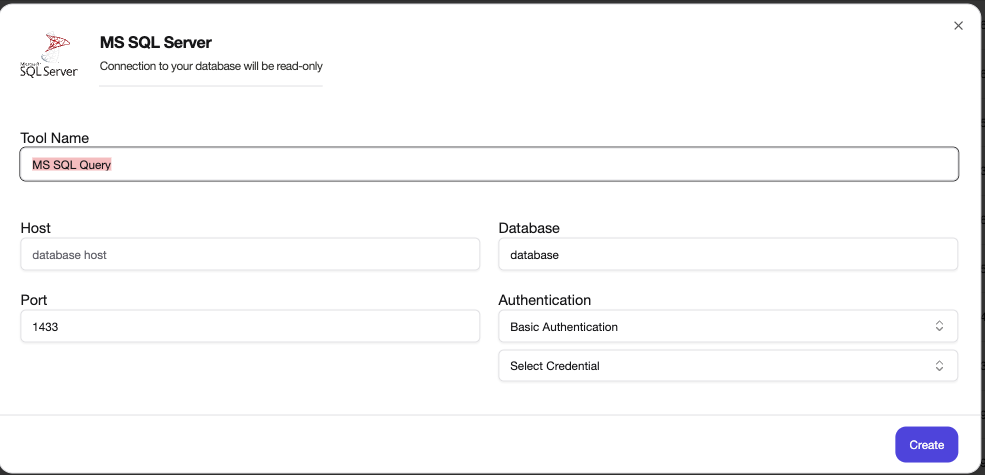
-
Provide your Ms. SQL credentials To add the MySQL tool to your project, you will need the following details:
- Hostname/Endpoint
- Port (default 1433)
- Database name
- Basic Credentials
- User name
- Password
These details can be retrieved from your Ms. SQL server.
-
Retrieve your Ms. SQL connection details from your server In order to connect your Ms. SQL server, you will require your connection details. For example, if your Ms. SQL server is hosted on Azure, it can be retrieved from the connection strings (ODBC tab). Your password will be server specific.
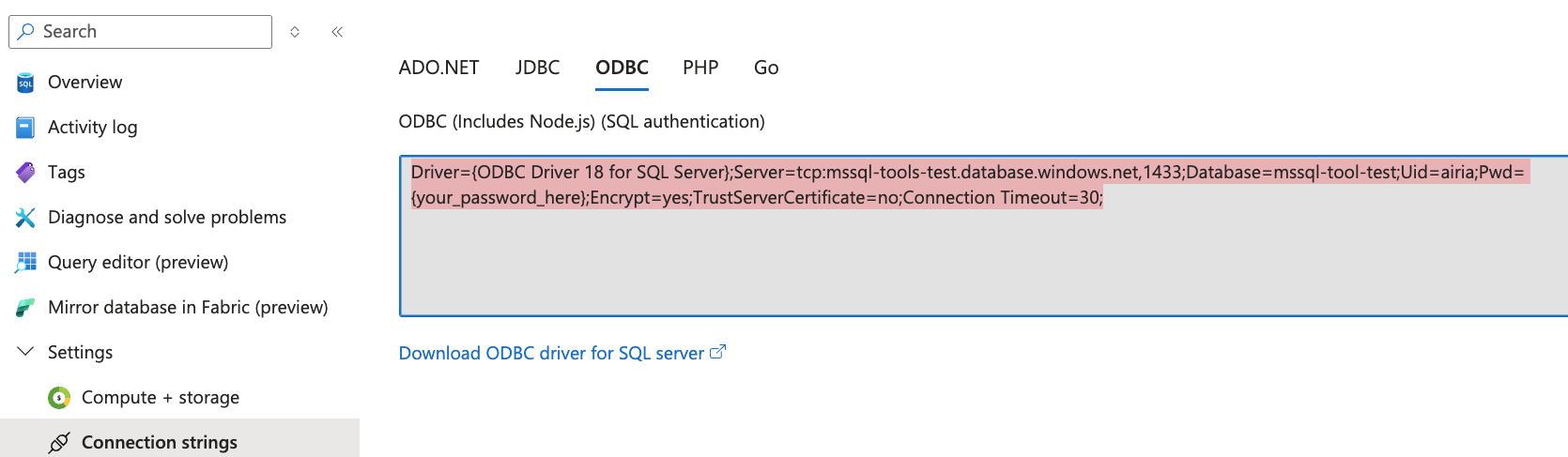
- Provide Ms. SQL connection details to Tool
To configure the tool, provide the values required. Your username and password should be set as a Basic authentication credential.
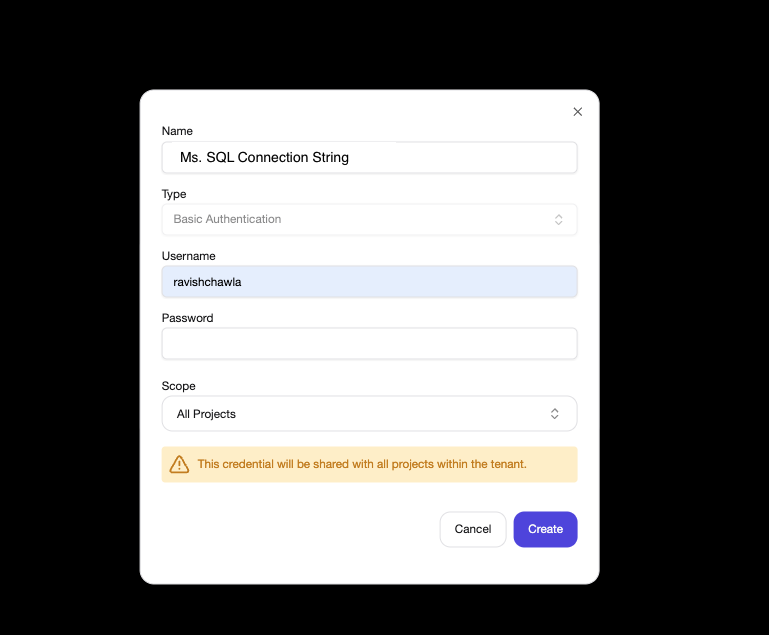
Adding and Configuring the Ms. SQL Metadata retrieval tool
- Follow the instructions above to configure the Ms. SQL Metadata retrieval tool, providing the same values to it as well.
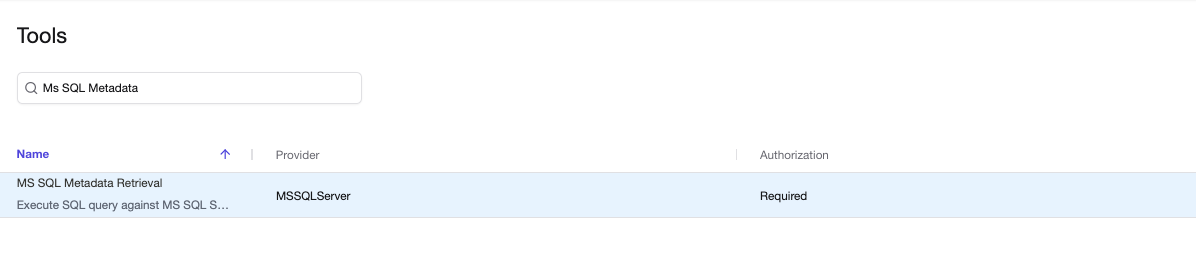
Now that the tool has been added, you can add it to an agent and use it to query your Ms. SQL Database. See these instructions on the page: [Use Ms. SQL tools](Using Ms. SQL tools in an Agent.md)
[!NOTE] Your Ms. SQL server must be accessible by Public IP. If you're having trouble connecting to your Ms. SQL server, you can reach out to us at [email protected] and we can provide you any IPs you may need to whitelist on your firewall to allow the tools to connect.