Setting up the Salesforce Tools
This guide will walk you through authenticating the Salesforce tools by using Airia's OAuth 2.0 connector.
Currently, the following tools are included in the library with Salesforce authentication:
- Create a Lead
- Retrieve Account details
- Run a SOQL Query
- Create a new contact in Salesforce account
- Create a SFDC quote
Among many others through the Salesforce API. Simply add a Salesforce API and authenticate via your account to start using Salesforce with Airia.
This guide will cover the in-built tools.
Adding a Salesforce Tool
-
Add a Tool Navigate to the library and select the corresponding -based Tool from the above list.
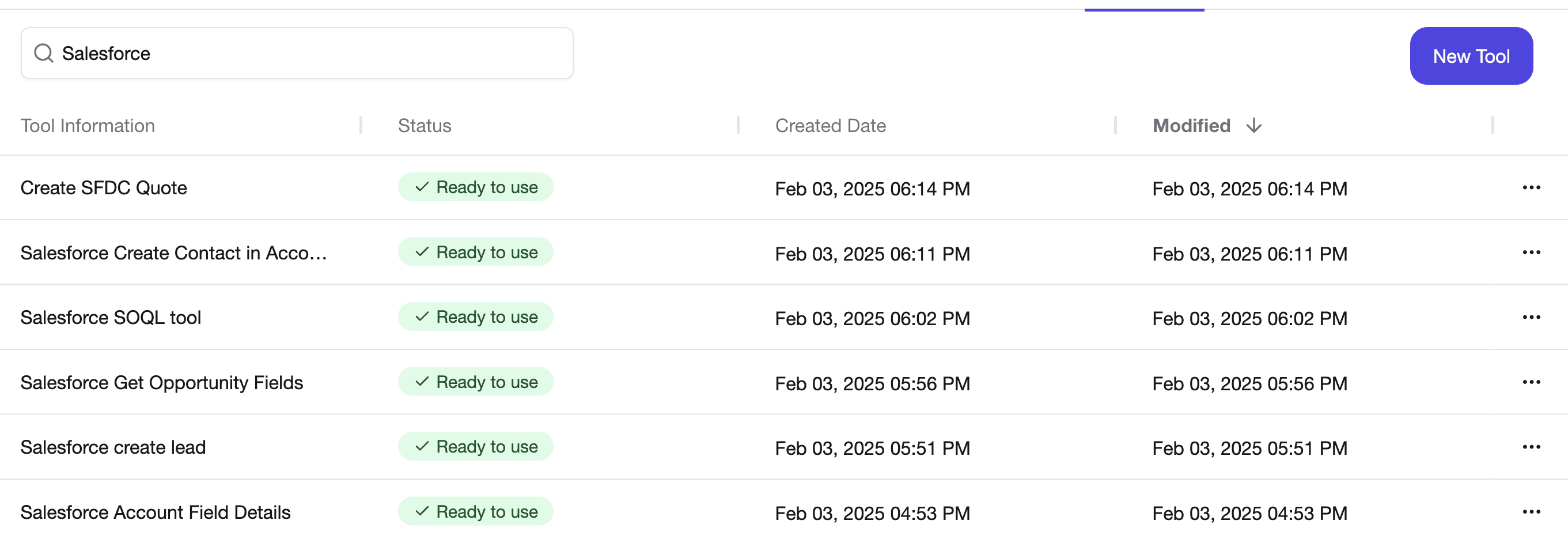
-
Validate the information on the Tool page Salesforce based tools are supported via Salesforce's APIs, and you will see an API page when you open such tools. Verify that the API and parameters are correctly listed for these tools.
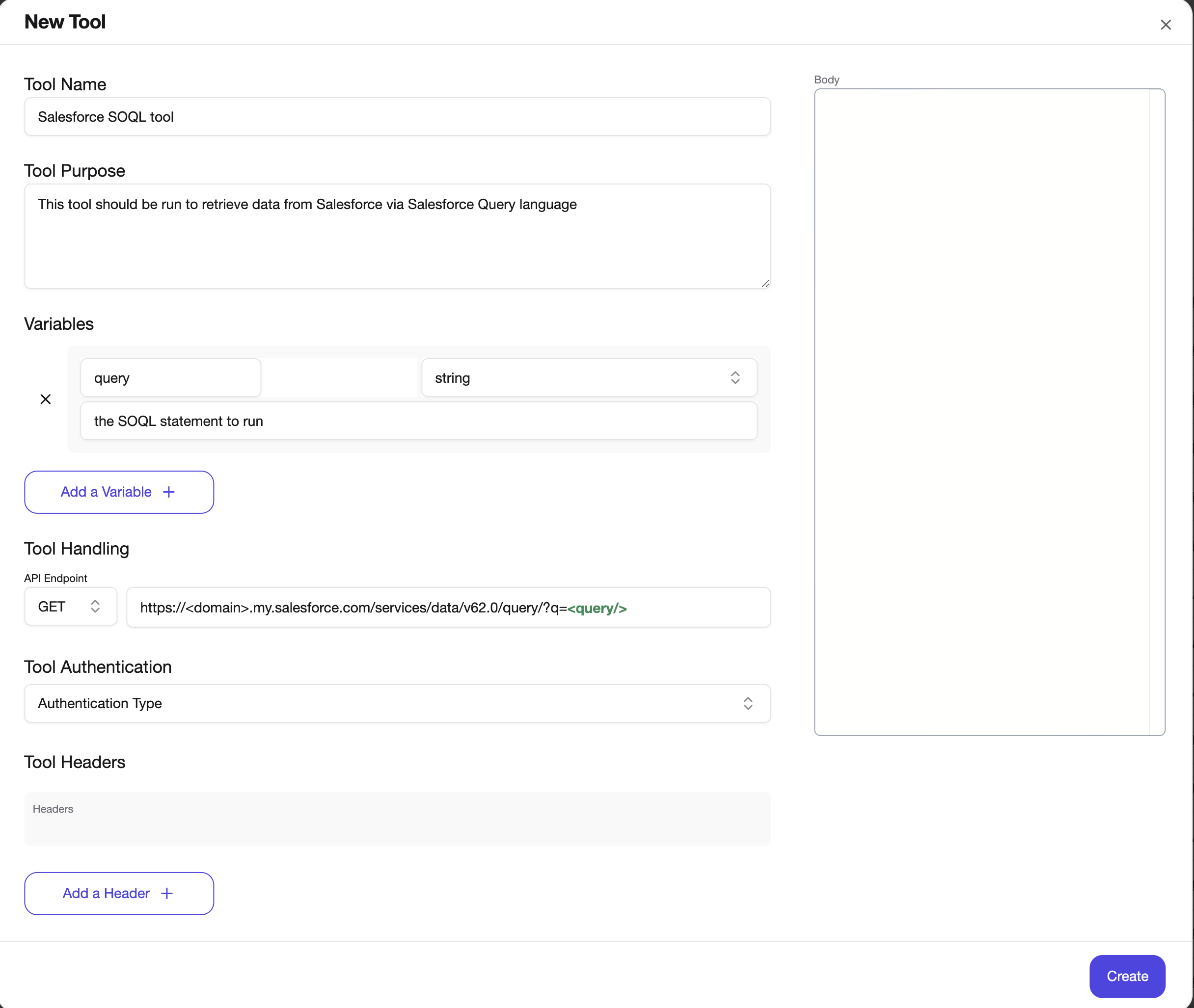
-
Update your Salesforce Domain/Instance in the URL Your Salesforce account will have a unique URL that will be used to connect to when adding a Tool to the library. This is usually the same as the URL you access on the browser page.
See Salesforce Documentation page on how to find your Salesforce domain.
This domain will be the part of the URL before
salesforce.com, such as:https://mycompany.my.salesforce.com.To use them with Tools, update the URL with your company brand or domain as it is part of your URL.
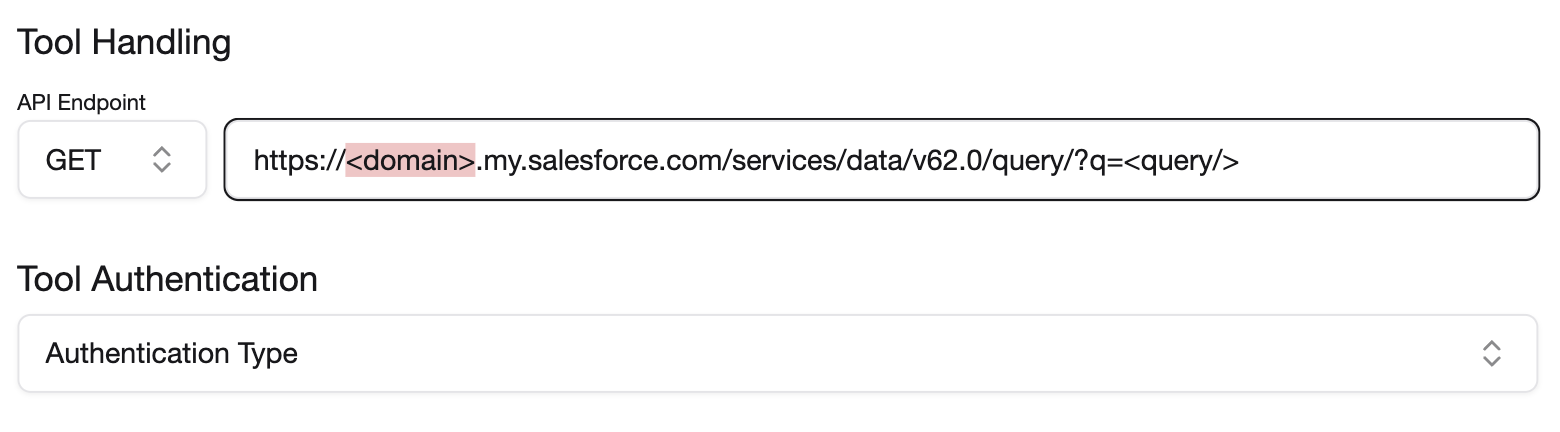
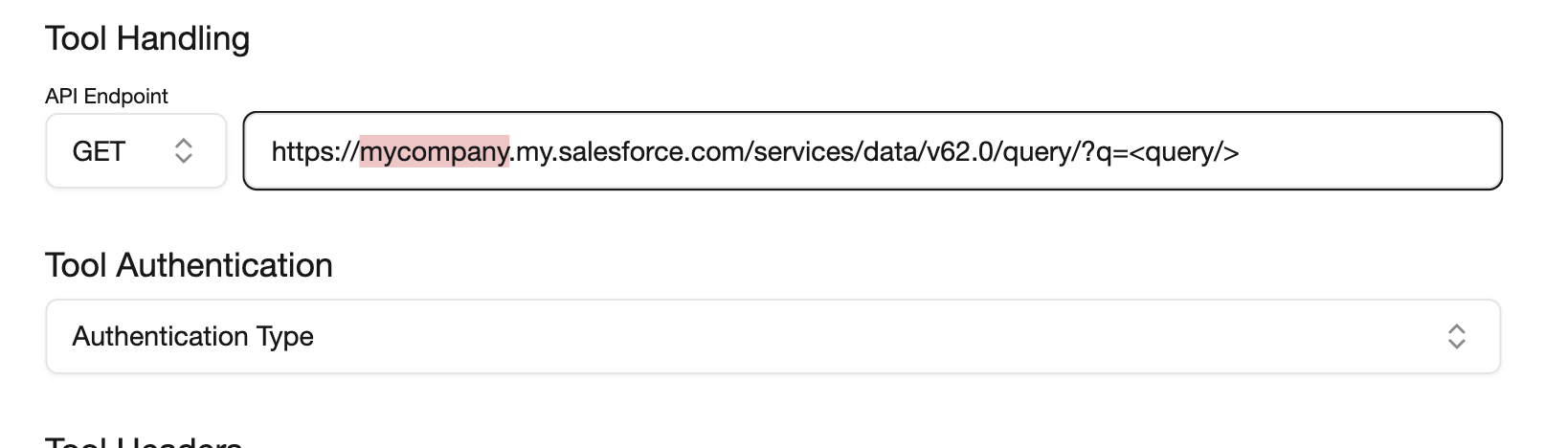
-
Add the proper Authentication Select Salesforce Authentication from the authentication fields dropdown.
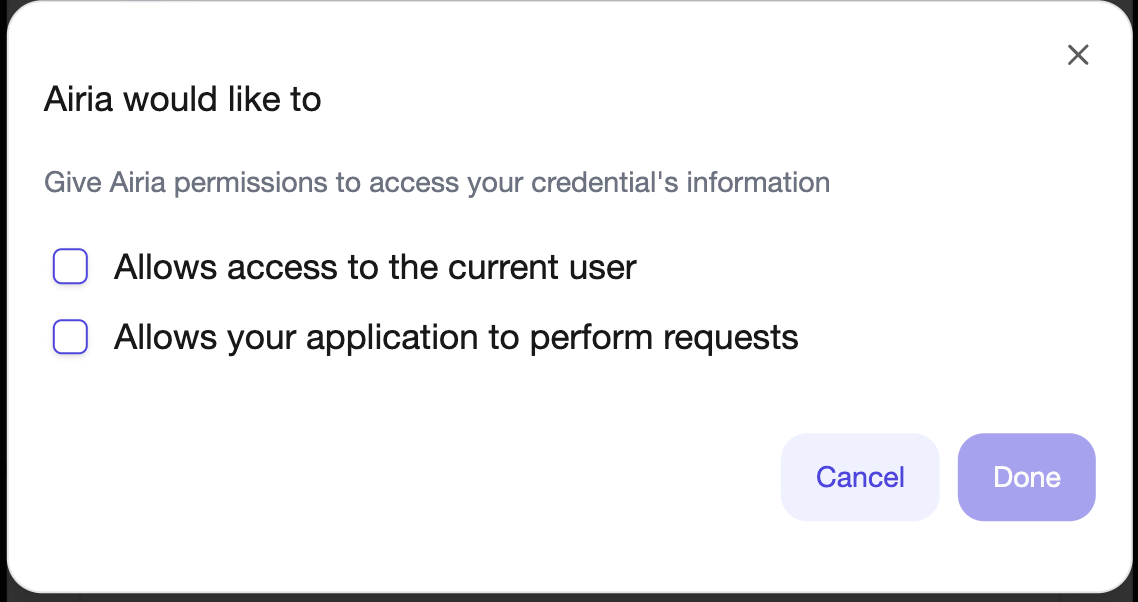
You will see 2 permissions:
- Allow access to the current user (full scope)
- Allow your application to perform requests (api scope)
For most use cases, we would require full scope, so select the first permission set.
-
Verify that the credentials are added Once the credentials have been saved, they should appear under the Tool. Save the tool.
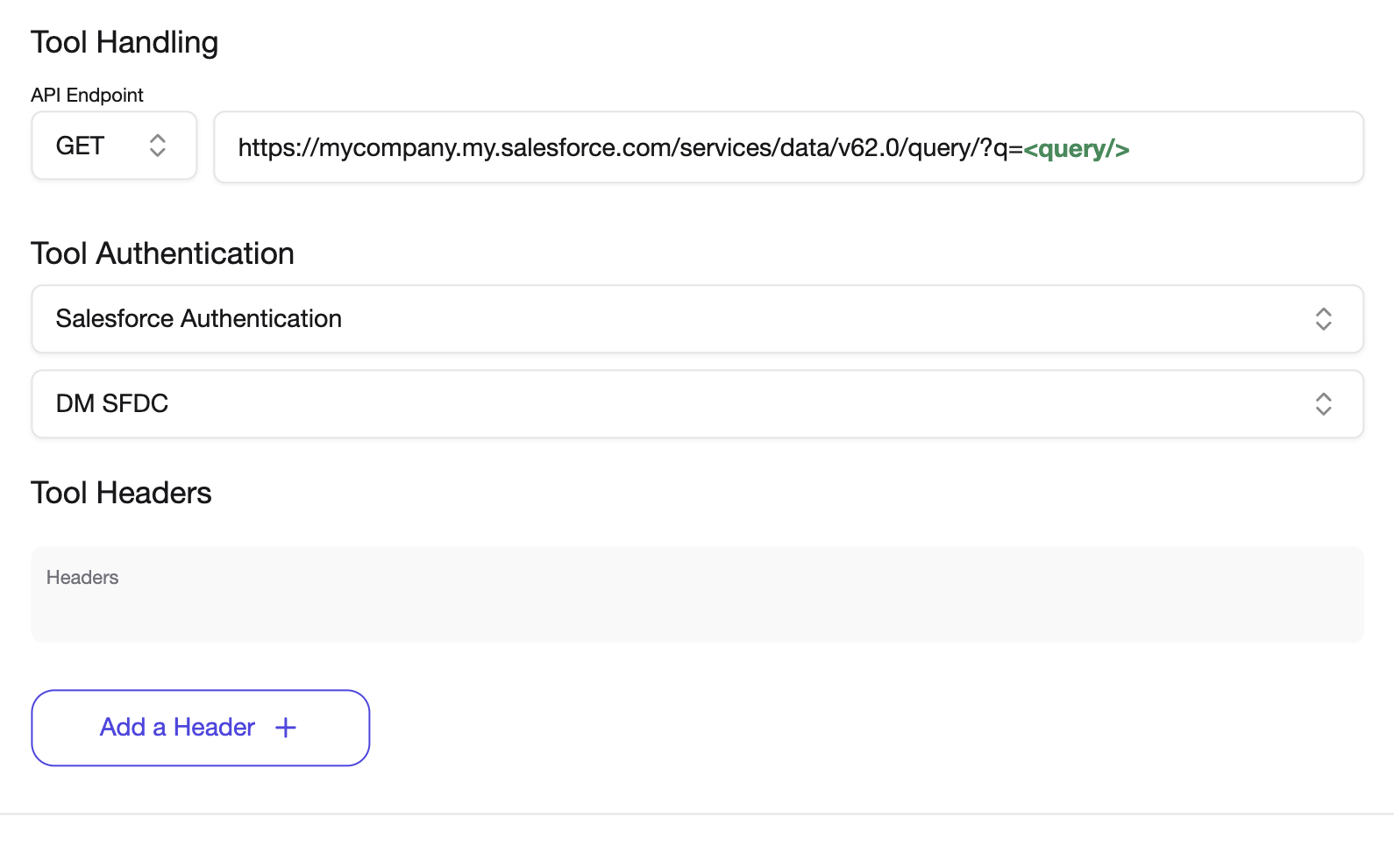
-
Execute the tool in an Agent Add the tool to an agent and execute it to verify that it works properly.
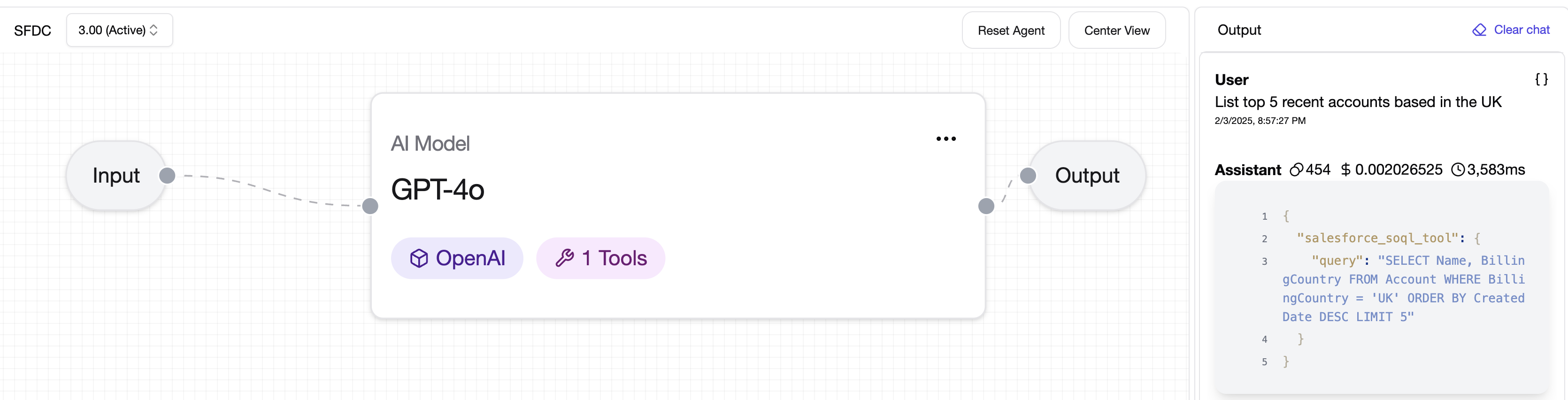
For improved responses, it is recommended that you add a prompt to your model as well, providing details on your organization or specific fields or terminology for your organization.