Setting up the Google Tools
This guide will walk you through authenticating the Google tools by using Airia's OAuth 2.0 connector.
Currently, the following tools are supported for Google-based access:
- Gmail
- Google Calendar
- Google Contacts
- Google Docs
- Google Slides
Adding a Google Tool
-
Add a Tool Navigate to the library and select the corresponding Google-based Tool from the above list.

-
Validate the information on the Tool page Google based tools are supported via Google's APIs, and you will see a page where you can configure the tool. The tool can be used as is or be updated by selecting the advanced screen.
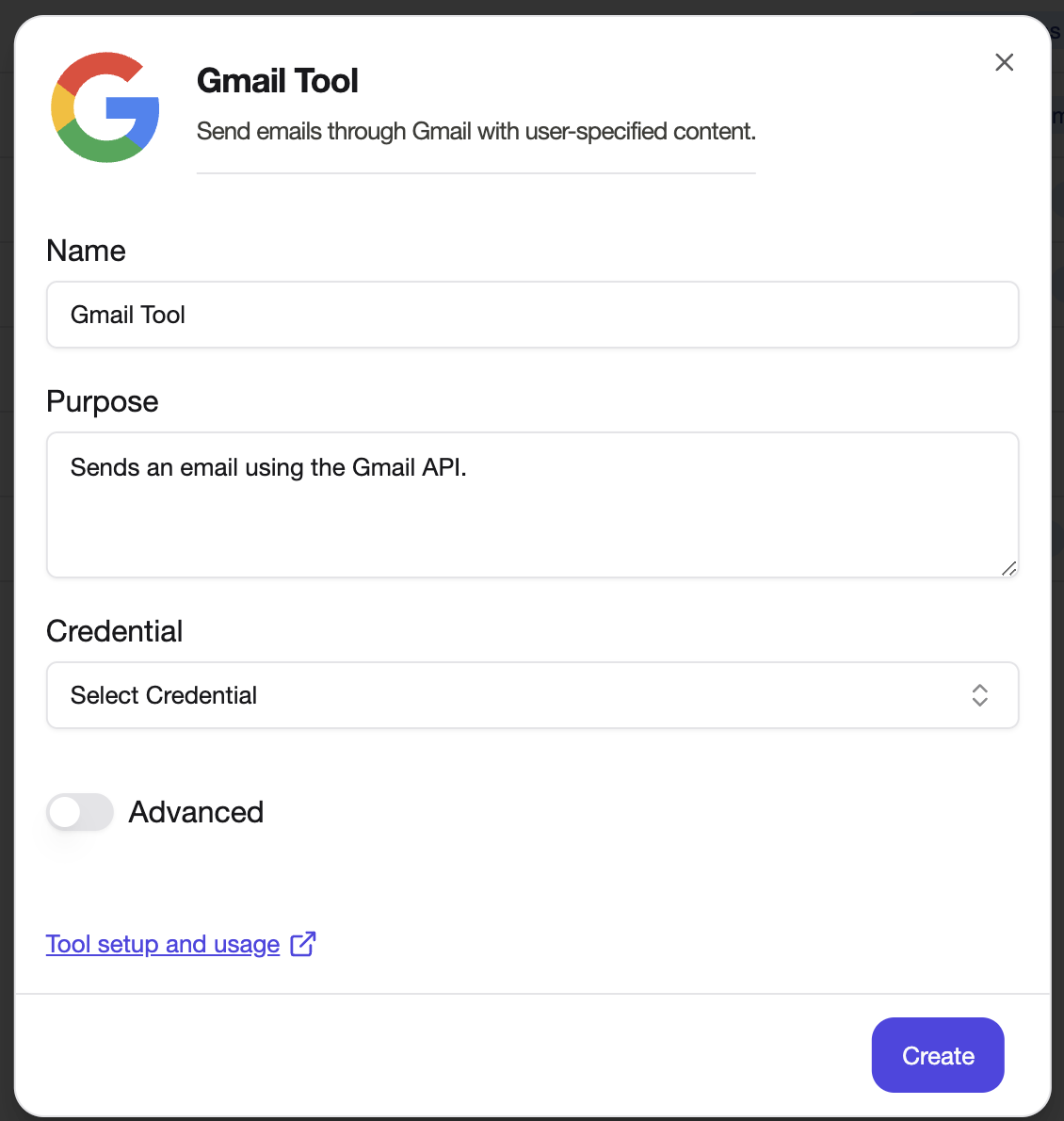
-
Add the proper Authentication Select Google Authentication from the authentication fields dropdown.
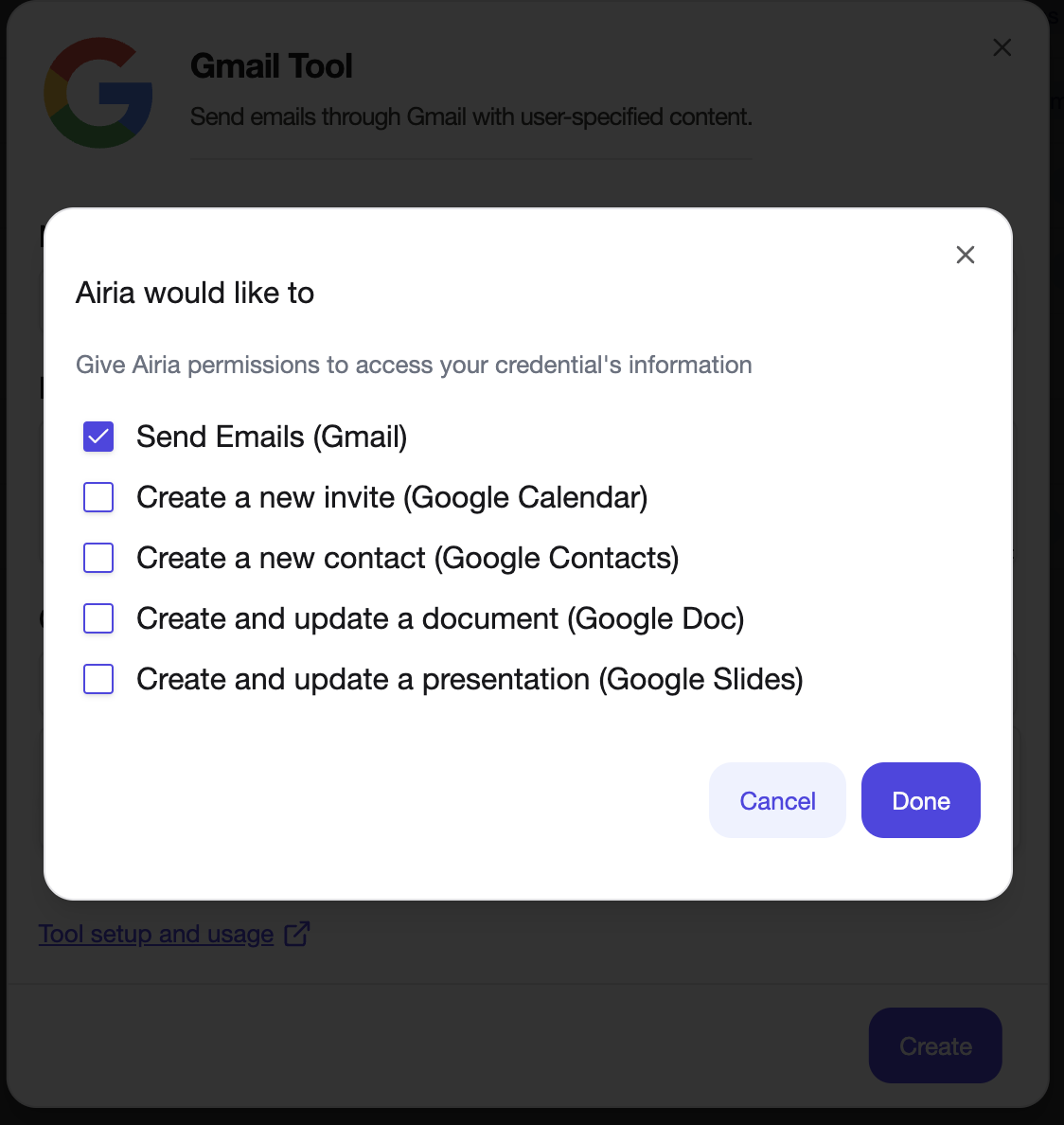
-
Select Google as the Credential Select Google from the Credentials page
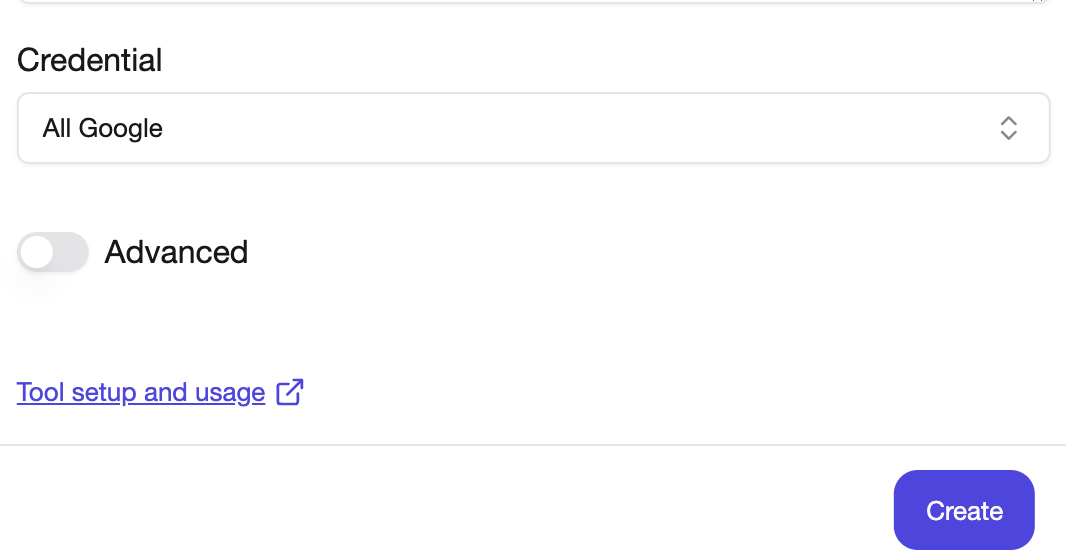
- Execute the tool in an Agent
Add the tool to an agent and execute it to verify that it works properly.
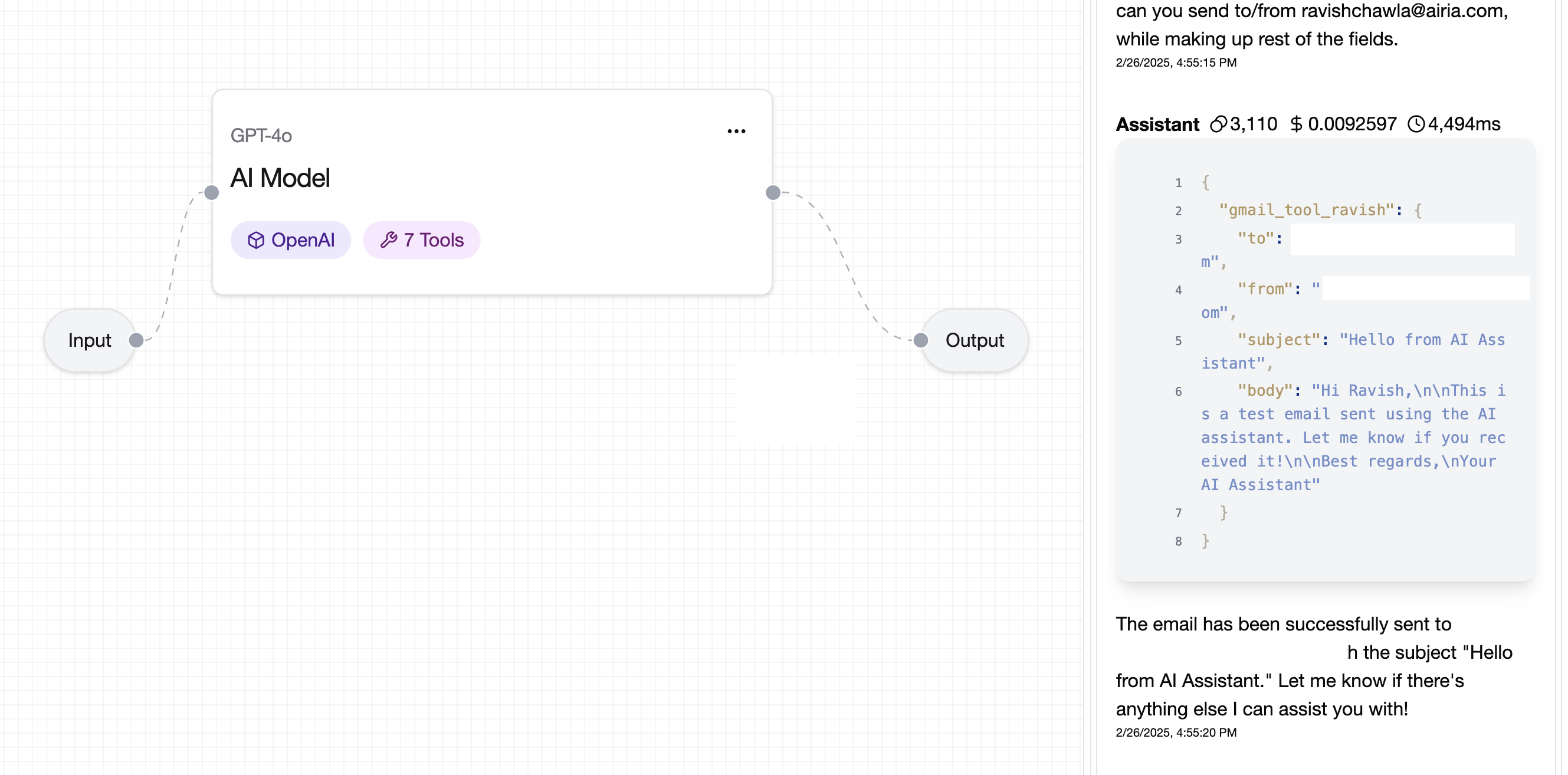
For improved responses, it is recommended that you add a prompt to your model as well, providing details on your email, organization or specific fields or terminology for your organization.