Setting up Agents to query your Databricks Database
This guide will walk you through configuring Agents to query your Databricks Database. Before following this guide, ensure that you have set up your Databricks tool already by following the instructions here .
To configure this agent, you will require the following components added to your project
- Databricks SQL Query Tool Action
- LLM model
SQL Query Agent
The SQL Query Agent can be used to writd SQL Queries against a Databricks databricks.
Agent Setups
SQL Query Agent
The Agent setup should have a LLM and SQL Query tool.
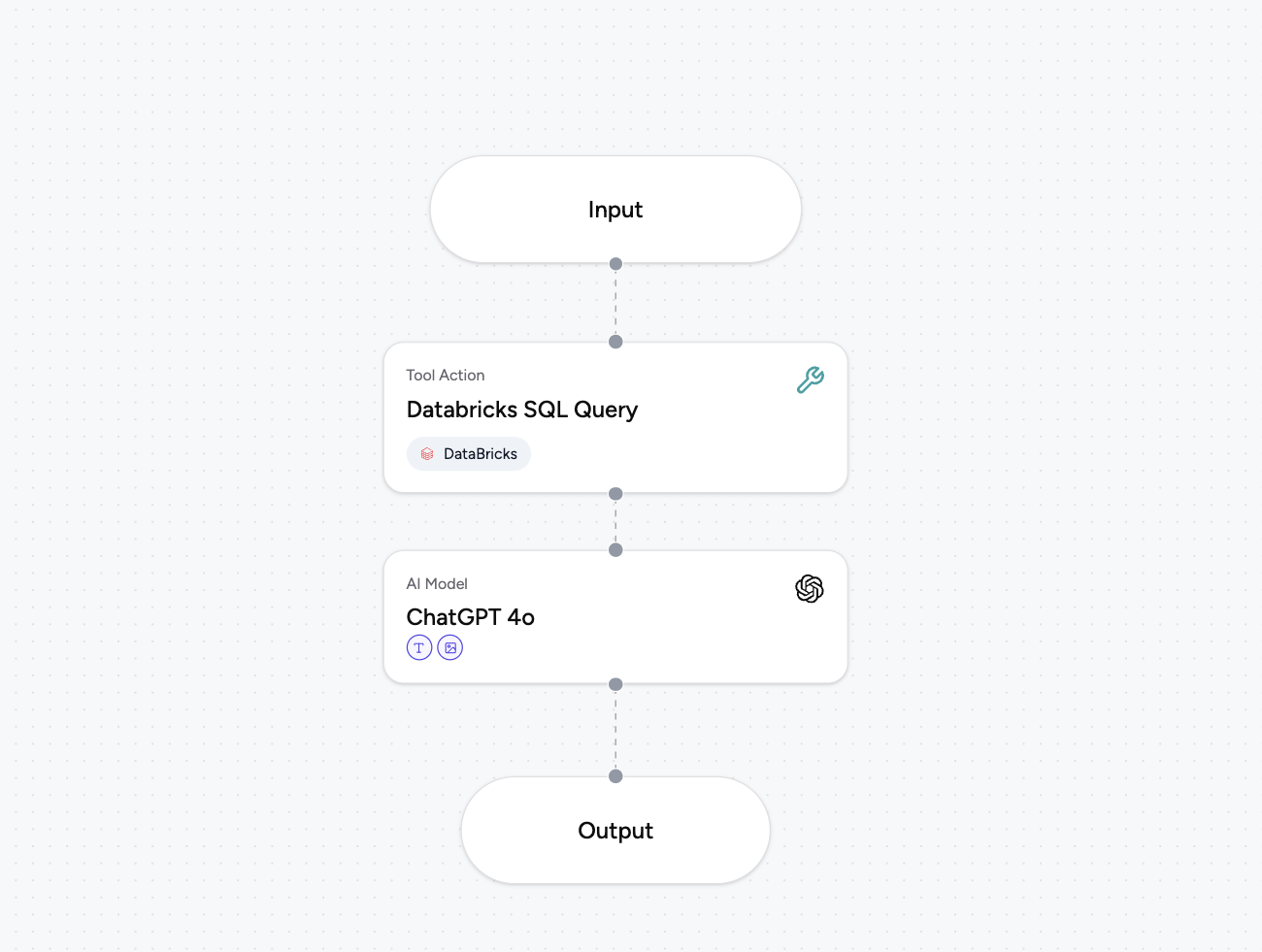
- Add the Databricks SQL Query tool to the Agent
- Add the LLM to the Agent
The following connections are needed:
- Input line to SQL Query Tool
- Tool line to LLM
- LLM line to Output
Update the SQL Query Tool by clicking on it, and setting it to receive a value from Input Step Result, as shown below.
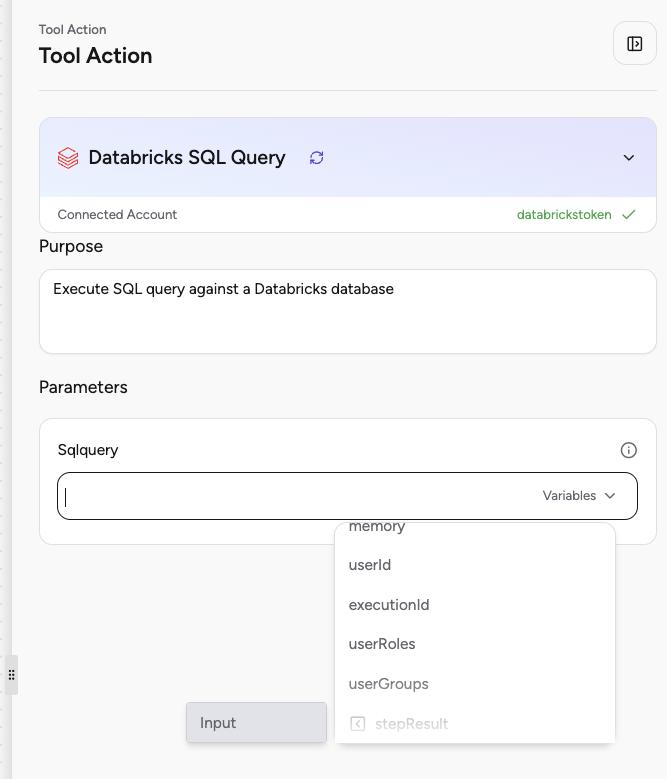
With this Agent setup, you can pass in an SQL Query as an input, and it's results will be processed by the LLM to show any natural language response.
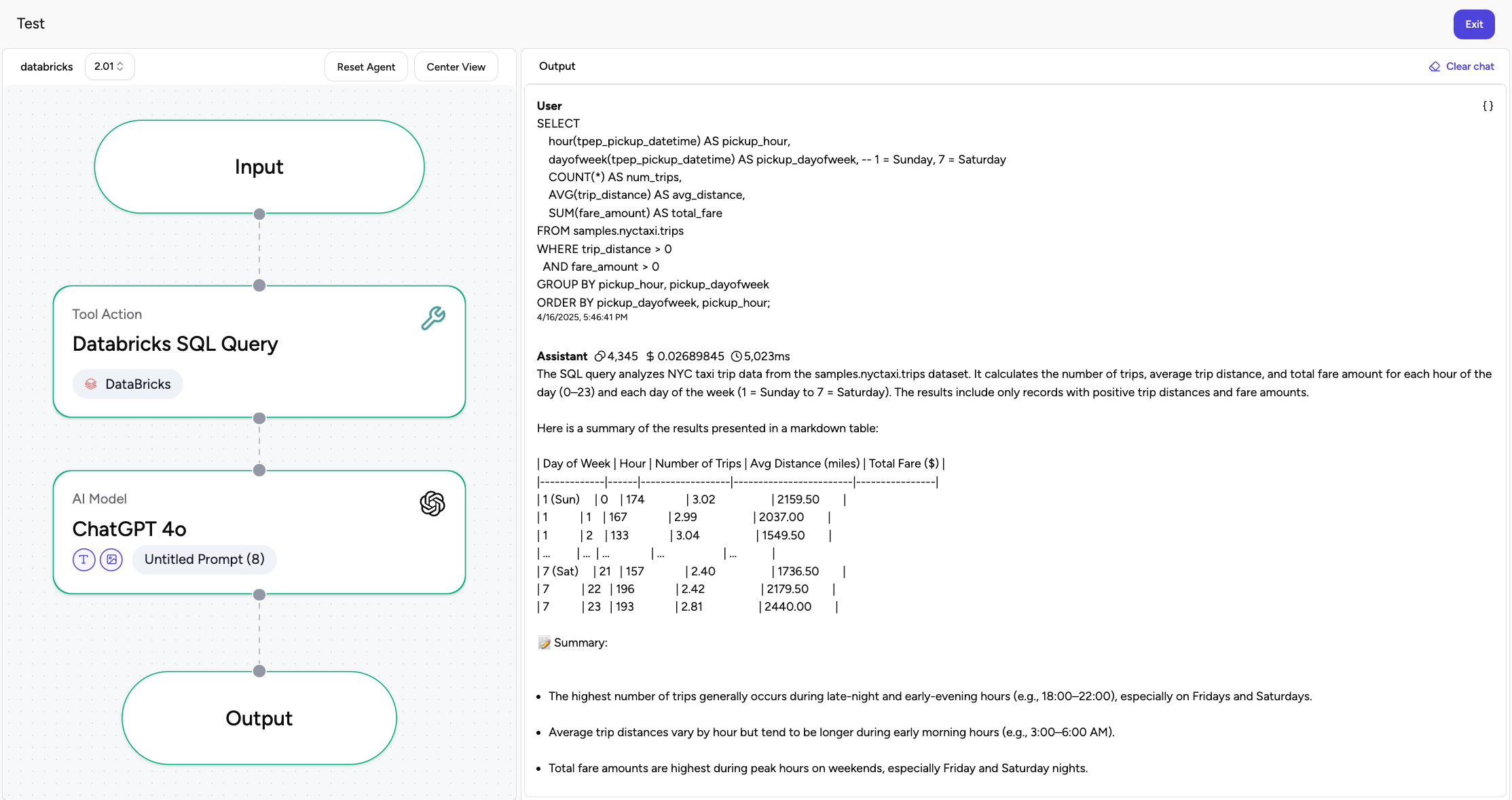
The Action can also be updated to accept a parameterized query, to allow the input to set only certain parts of the SQL Statement, such as the table name.
In the following example, we will select the SQL Action again, and type in the exact SQL Query we want the action to execute. However, we will use Agent Variables to set a conditional value dynamically.
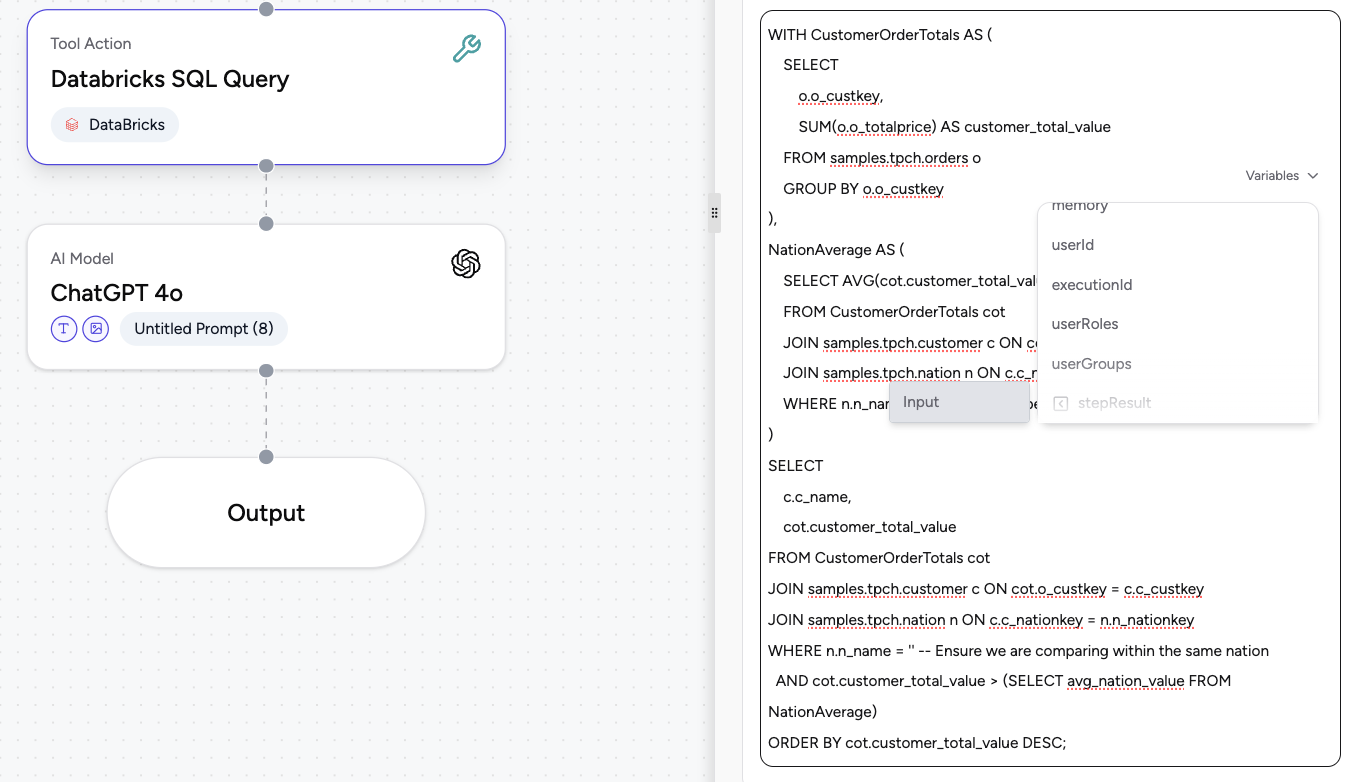
Once you save the parameter, it should show up highlighed as a tag in blue:
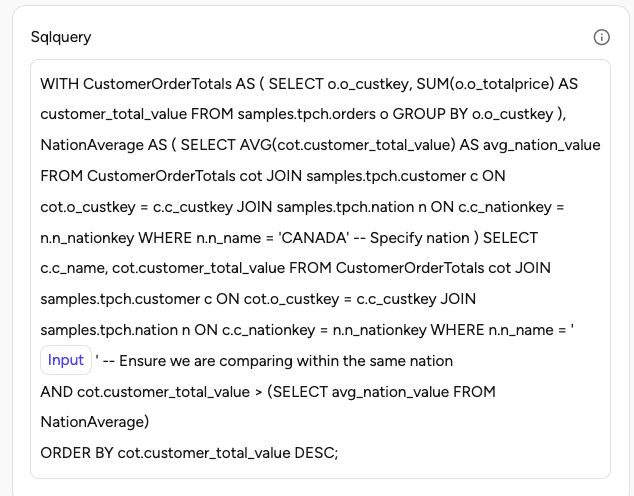
Now, you can run this agent
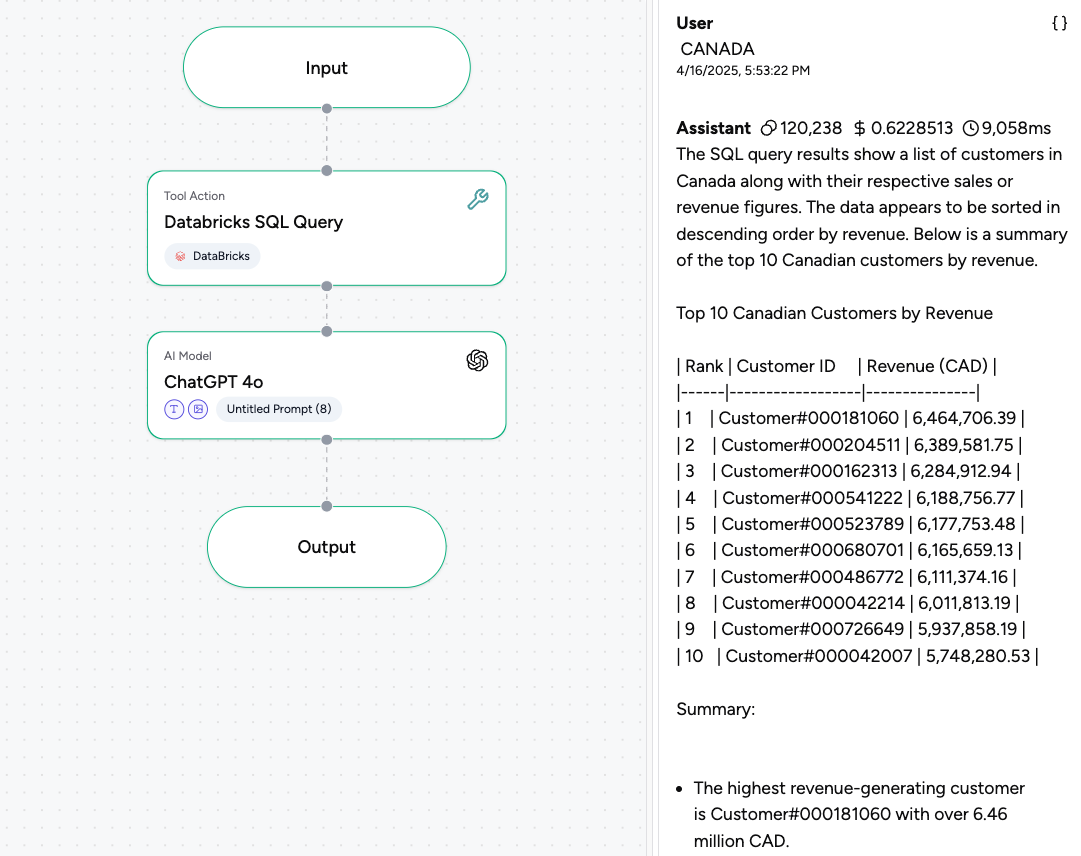
You can also build more complex agents with this tool as an Action. It is recommended that you provide a prompt to your Model with formatting and summarization instructions that would help it better provide meaningful insights on your Databricks queries.