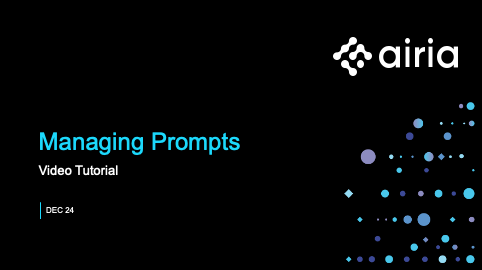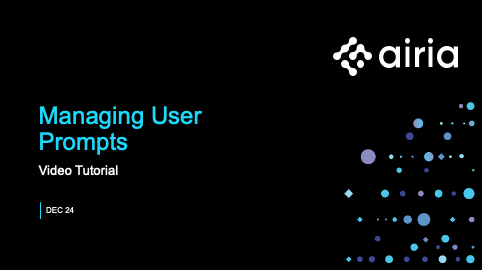Prompting the Language Model
Prompts allow you to tailor the performance and output of AI models used in your agents. Versioned prompts allow you to iterate and refine your prompts based on the output they generate through testing on your available models. Prompts can then be reused across your model configurations and agents. We support both system prompts and user prompts to preseed information into requests and also guide the end user through prompting.
We created two short tutorials on Prompts and User Prompts to explian how these can be used.
Prompt Categories
Prompts are split into two categories in the Airia platform, Prompts and User Prompts. Prompts are system prompts to then be added to model configurations or specific AI operations within Agent workflows. User Prompts are templates that can be surfaced in deployments for chat-focused Agents (see Skills in Airia Chat).
Developing Prompts
Browsing the Libraries
Airia provides a diverse library of prompts that can be used out of the box or further customized to your use case. When browsing the Prompts or User Prompts library, you can target industry, model, and other tags to find the prompt best suited for you. View the details of a prompt by selecting it. Once the desired prompt is identified, use the button to add directly to a selected project.
Creating a New Prompt
If no prompts available in the library suit your need as a starting point, you can create a new prompt from scratch.
To create a new prompt:
- Navigate to the Project you are working on in the Projects Sub Menu.
- Select the Prompts tab on the top menu.
- Select “New Prompt”.
- Provide a name for the prompt.
- Within the messages area, enter the prompt.
- Multiple messages can be added by selecting + Add Message
Prompt Variables
Prompts can be used more broadly as templates across a variety of use cases by including variables. There are two supported methods to add variables in prompts.
- Use a structure of
{{variable_name}}in both user prompts and system prompts. - Use a structure of
<variable_name />in system prompts. - Reference loaded memory from upstream in the agent flow using
<memory value="memory_name" />.
Editing Prompts
To edit a prompt:
- Navigate to the Prompts tab for the Project you are working on in the Projects Sub Menu.
- Select a prompt from the list view.
- Provide an updated description.
- Update the prompt in the messages area.
- Select Save.
- Select Set as Active in order to leverage this latest version within your agents.