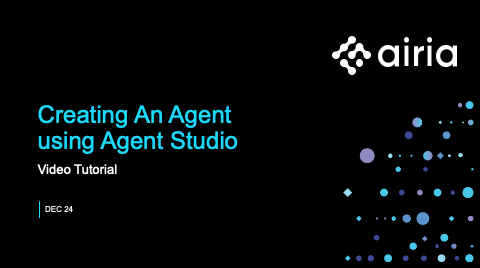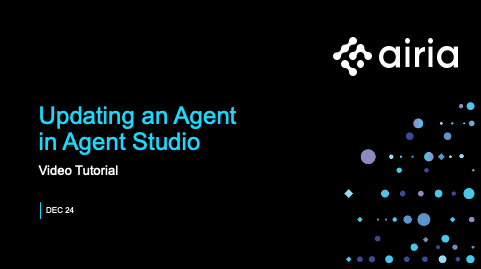Putting it All Together: Agents
Agents
Agents allow you to build the backend of your generative AI application. You can pick from a library of agents or create your own with your own models and data sets. The prototyping arena allows you to test the output of your agent against different prompts. The prototyping arena also allows you to test agents against each other to decide which one works best for your use case.
We created a couple of short videos to take you through creating and maintaing your Agents within the Agent Studio.
Note: Before creating a agent, ensure that you have added at least one model and data source to your project. For more information, visit our section called “Model Lifecycle Management”.
Creating a New Agent
To create a new Agent:
- Select the Project you want to create your Agent in.
- Select the Agents tab.
- Validate that you have added at least one Model and one Data Source to your Model Library and Data Sources.
- Select “New Agent”.
- Give the Agent a name.
- Use the object picker to drag and drop the models and data sources you would like to use.
- Add any Memory Objects you would like.
- Add any Python Code you would like.
- Add any other agents.
- Use the line drawer to connect the objects together.
- Click “Save” or “Save As” to save your agent.
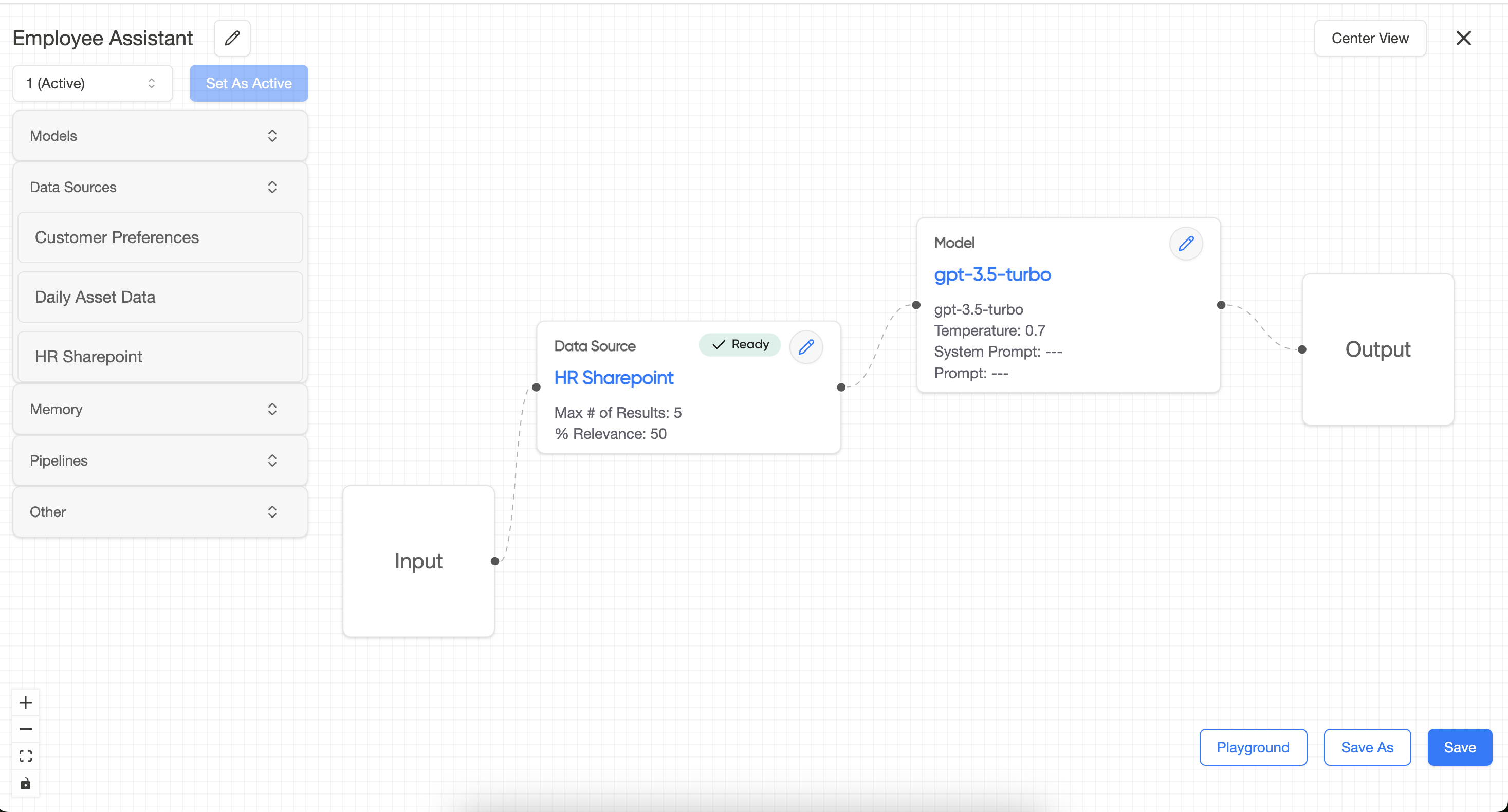
Testing a Agent
To test your agent:
- Open a Agent.
- Select “Playground”.
- Insert the prompt in the text box at the bottom.
- Attach any files or images if needed.
- Submit the prompt.
- View the output in the output box.
To Compare Agents
- Click the + sign in the playground to add a new agent.
- Insert the prompt in the text box at the bottom.
- Attach any files or images if needed.
- Submit the prompt.
- View the outputs in the output box.
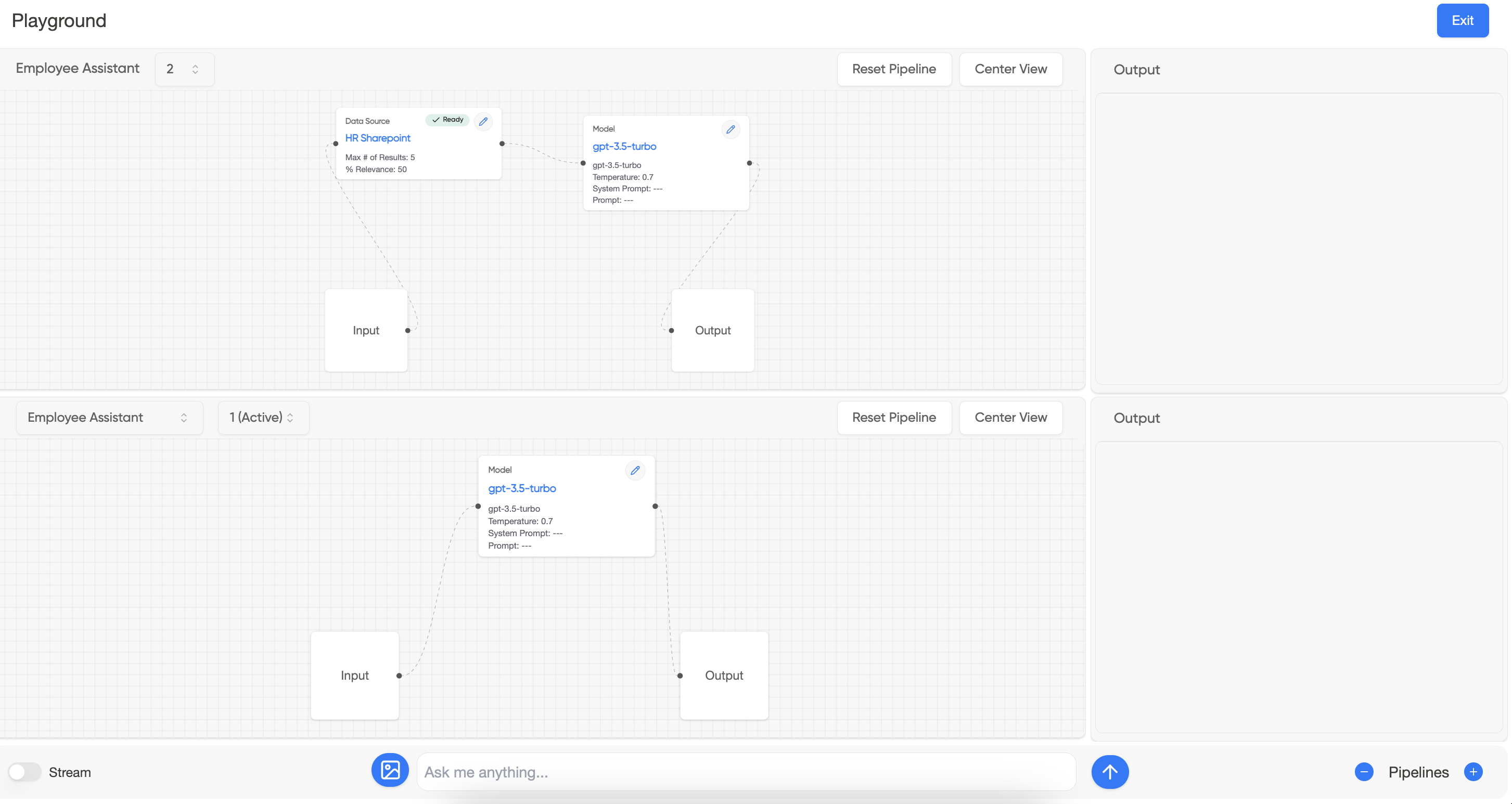
Editing a Agent
To edit a Agent:
- Open the agent.
- Make changes on the canvas.
- Click Save.
Debugging a Agent
To debug a Agent:
- Test the Agent on the playgroung
- CLick the next to the output
- Review the Logs for errors.
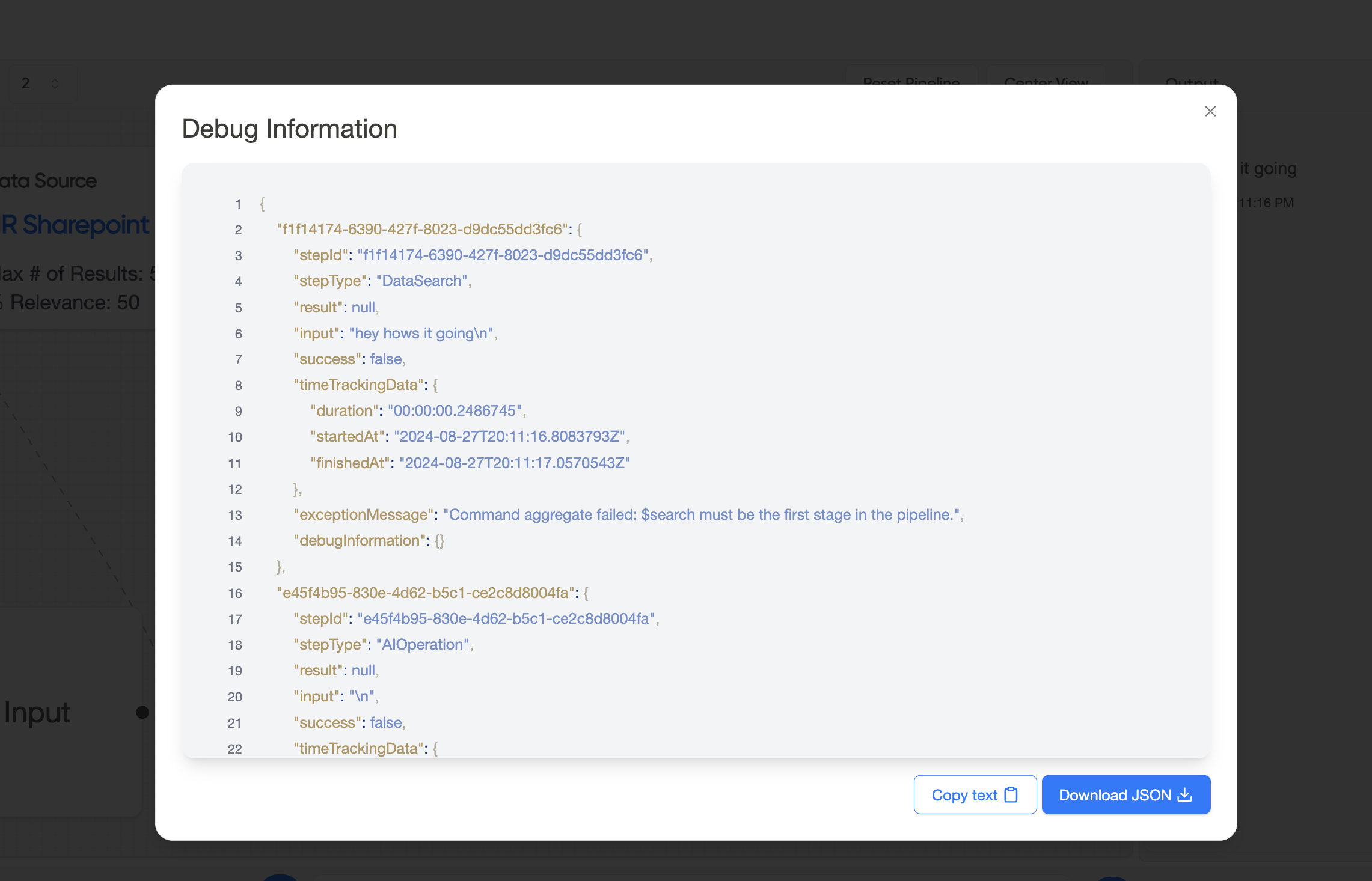
Using Your Agent
To use your agent in your application:
- Visit our API documentation.
- From the Agents List, click the “…” on the agent you want to call.
- Select “Connection Info”.
- The API endpoint for the agent will appear.
- The headers of your API call should be:
- Content-Type: application/json
- X-API-Key: YOUR_API_KEY
- View the API Documentation for the body of the request.
To Generate Your API Key
- Select API Keys from the side menu.
- Click “New API Key”.
- Name your key.
- Copy the key and paste it somewhere safe (you will not be able to retrieve this again).
- Click Create.