Cloud Kit
The Azure Blob Data Connector allows you to ingest documents from your Apple CloudKit Storage into your project. To use the CloudKit connector, you will need:
- CloudKit Container name
- CloudKit Database name
- S2 S Key ID
- EC Key File
You can find these details in your Apple CloudKit Setup page.
Setting Up the Apple CloudKit Container
Step 1: Select CloudKit from Data Connectors
Navigate to the Data Connectors section of your project and select "CloudKit" to add it to your project.
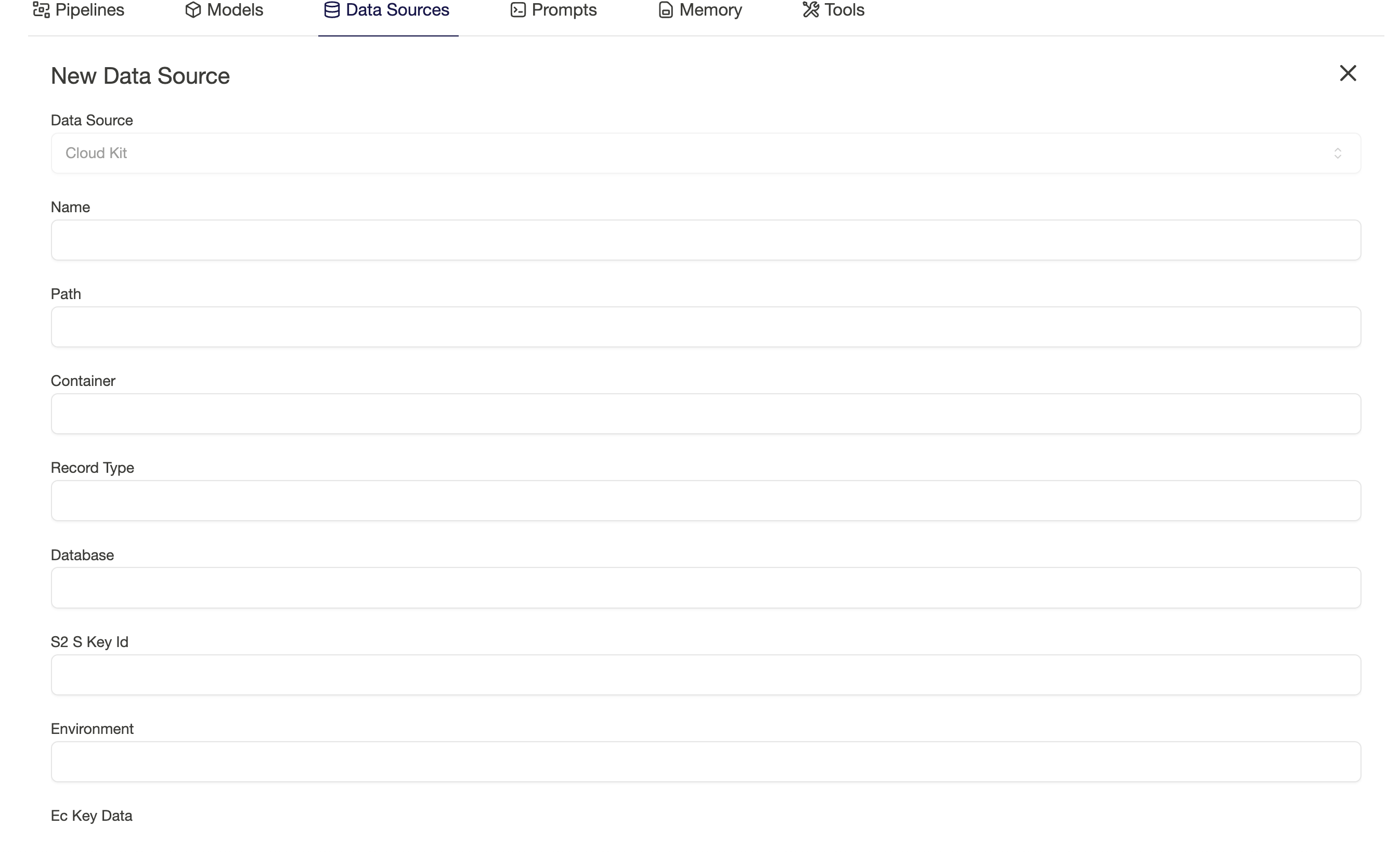
Step 2: Provide Connection Details
Fill in the required details to connect to your CloudKit storage. Specifically, you need to provide your. Here's an example of how your input should look:
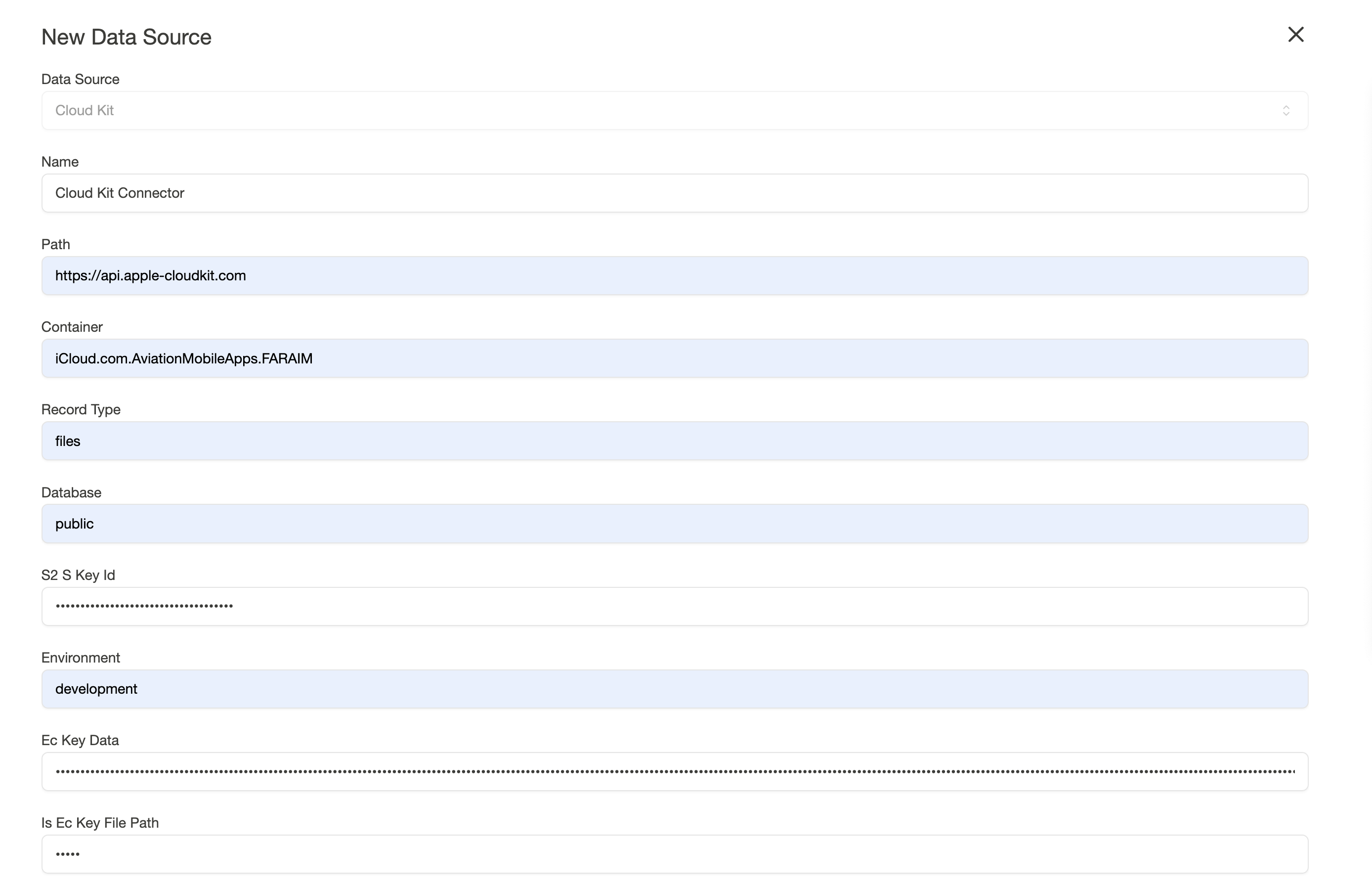
- Path - https://api.apple-cloudkit.com
- Record type - files
- Is Ec Key File Path - false
Enter your EC Key File data into the EC Key Data field.
Step 3: View Ingestion Status
Once you provide your connection details, the page will refresh to show the ingestion status. You can view the current ingestion status by clicking on the data source again.
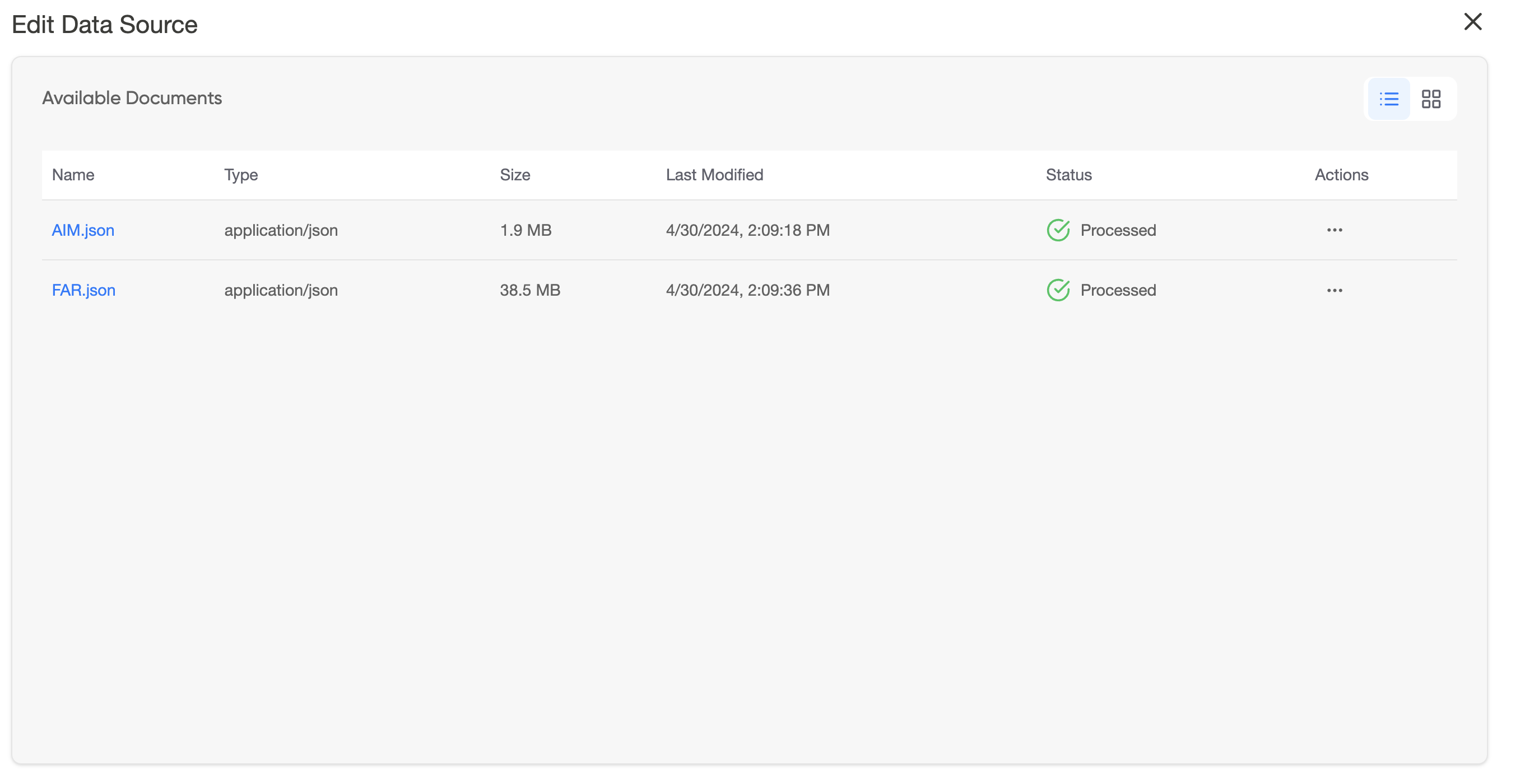
Step 4: Ready to Use
After the data has been ingested successfully, the data source is now ready to be used in an Agent.